In this guide:
- Why integrate my accounting data?
- What accounting software do you integrate with?
- How do I connect my Xero account with Trace?
- What Xero data will Trace have access to?
- How do I add accounting data if we don't use Xero?
Why integrate my accounting data?
Integrating your accounting platform provides quick access to the relevant financial data needed to measure your emissions. Your transaction data can be easily mapped to the relevant emissions source in Trace - saving you time and ensuring a complete picture of your footprint.
What accounting software do you integrate with?
Trace has a direct integration with Xero, so you can connect your data with a couple of clicks from the Trace platform.
If you use another accounting platform, don't worry! You can simply upload your financial data via CSV - find out how.
How do I connect my Xero account with Trace?
Watch our brief video below for instructions on how to connect your Xero account.
What Xero data will Trace have access to?
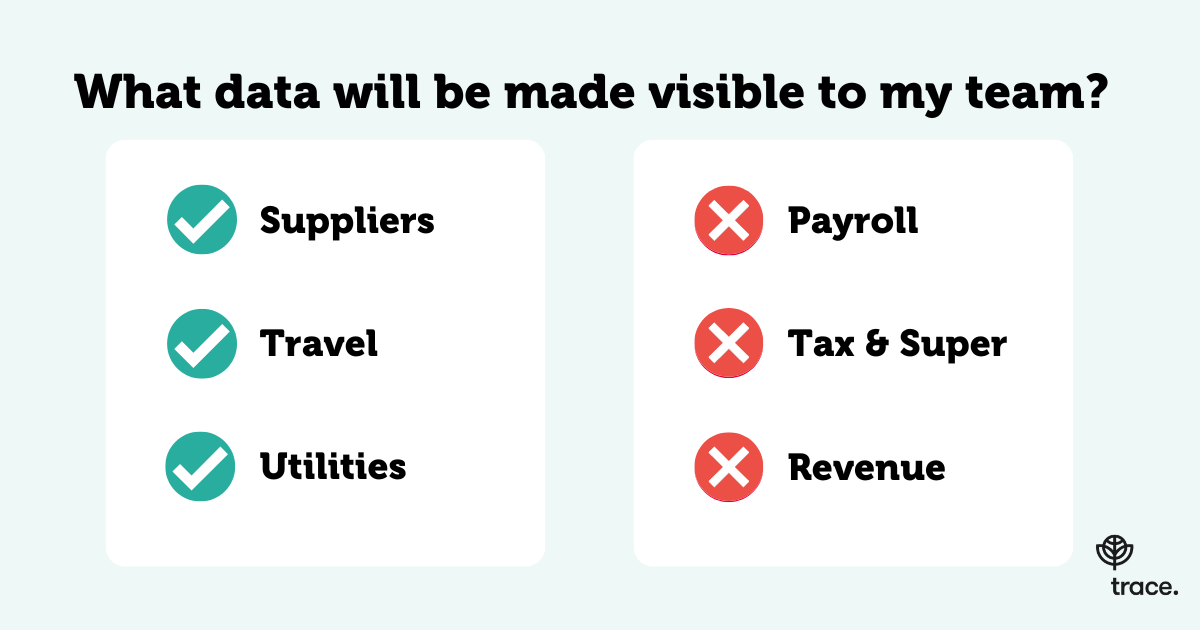
Xero offers multiple APIs to access data; we are only using the Bank Transactions & Invoice APIs, not the Payroll API.
- This means that if you are using the payroll system in Xero, we do not get access to an individual's salary, super annuation or personal details.
- Wages may come through on the transactions API as one aggregated line item i.e. total wages debited, however we filter it out prior to Trace staff or your staff interacting with the Trace product.
- Other items that we would filter out include Taxes & superannuation as this is not relevant to carbon footprint analysis.
- The only scenario where we may see more detail is for contractors that do not go through the payroll system, they may (depending on how you structure this in Xero) come through as single line items. It is not easy for us to apply rules to exclude this automatically but you can do this through our app afterwards.
How do I add accounting data if we don't use Xero?
Not to worry! We can also facilitate a CSV upload of your spend data from other accounting platforms. All you need to do is export all your expenses from your measurement period, and copy them into the Trace CSV template. You can access the template directly from the Trace platform, or download here.
Your CSV file will need to include these columns:
- Date
- Account
- Supplier
- Amount
- Currency
Formatting rules
- Dates must be formatted as dates e.g. DD/MM/YYYY
- Costs must be formatted as numbers, not currency (i.e. no commas)
- Each column must contain data, with no gaps in the rows
- No additional data that the template doesn't specify
Below is a non-exhaustive list of expenses we would typically expect to see:
- Business travel (flights, accommodation, car hire, taxi, public transport)
- Professional services (e.g. recruitment, consulting, legal, engineering etc)
- ICT services and equipment (software subscriptions etc)
- Transport and distribution
- Postage and courier
- Products/materials purchased
- Food and beverages
- Repairs and maintenance
- Building services such as cleaning
- Banking and financial services
- Marketing and advertising (including digital advertising)
- Office equipment and supplies
- Entertainment
- Clothing/uniforms
- Printing and publishing
- Contractors (not included in staff headcount on the location tab)
